-
Compteur de contenus
242 -
Inscription
-
Dernière visite
Messages posté(e)s par ZX3000GT1
-
-
3 hours ago, Backgamon said:
When i make this, i have a very small screen with big black bar all over the screen(resolution at 1920x1080).
Make sure you also set the resolution to DX Resolution Width to 1920 and DX Resolution Height to 1080
0 -
1 hour ago, PowerKopter69 said:
you know you're talking to a bot right?
I honestly don't realize until you said so. Thanks for the info!
0 -
3 hours ago, reinsrus said:
Um... Needs the arcade originals of Hydro Thunder and Arctic Thunder as well as the arcade game Offroad Thunder and an update of Arctic Thunder arcade original titled Ultimate Arctic Thunder by Midway Games to work and playable for TeknoParrot.
Those are the arcade originals of the games. Use CHDMAN to decompress to IMG file, then extract the files within IMG to get the arcade files.
0 -
13 minutes ago, reinsrus said:
Dump the arcade originals of Hydro Thunder and Arctic Thunder as well as the arcade game Offroad Thunder by Midway Games.
It has been dumped for years actually, through MAME CHD files.
Use CHDMAN to decompress
Link if you want/need
Arctic Thunder - https://www.planetemu.net/rom/mame-chds/arctthnd-2
Hydro Thunder - https://www.planetemu.net/rom/mame-chds/hydrthnd-2
Offroad Thunder - https://www.planetemu.net/rom/mame-chds/offrthnd-2
Ultimate Arctic Thunder - https://www.planetemu.net/rom/mame-chds/ultarctc-2
0 -
33 minutes ago, mikigol said:
Thank you, I did everything, the old net version it was working well for me, but the new fullspeed version I dont know what I need to change in the config folder
1. Download the newest Supermodel normal one
2. Copy the files from the network one to the normal one, replacing the exes and other available files from normal ver.
3. Create several copies of the network Supermodel folder based on how many linked games you want (So 2P link would be 2 folder for example)
3. Edit the config now available from non networked supermodel
Example for 2P Link :
Config for 1P
; Network board - experimental build for win32 only
EmulateNet = 1 <-- Default is 0. Change to 1 for Network
port_in = 1970 <-- Starting port number
port_out = 1971 <-- Next port number
addr_out = "127.0.0.1" <-- Keep this intact if you want local link. Else change to the IP address of the next PC/LaptopConfig for 2P
; Network board - experimental build for win32 only
EmulateNet = 1 <-- Default is 0. Change to 1 for Network
port_in = 1971 <-- Port out of the last config
port_out = 1970 <-- Port in of the last config
addr_out = "127.0.0.1" <-- Keep this intact if you want local link. Else change to the IP address of the last PC/LaptopFor the port numbers, basically you want to create a loop. So example for 4P Link :
1P :
port_in = 1970
port_out = 1971
2P :
port_in = 1971
port_out = 1972
3P :
port_in = 1972
port_out = 1973
4P :
port_in = 1973
port_out = 1970
2 -
1 hour ago, mikigol said:
Thanks! But I cant get to work this version with Daytona, Im getting error: network board not present

Watch MrThunderwing's video on how to setup multiplayer here :
0 -
On 3/25/2021 at 5:32 PM, mikigol said:
Hi dude, can you share this full speed network version?
https://mega.nz/file/5wJC1LKD#QPQxluE49uLY9BCLsW6YbXzoxc-4QSPlABMWnE3tf3w
Caution - This is an older version of the emulator i.e. the separate, standalone simulated netboard version of Supermodel and is therefore outdated as of now. The simulated netboard feature has been integrated to mainline Supermodel since r859, and you're advised to use that instead. This link will still be kept for posterity and archival purposes.
0 -
Anyone had success running either games? I tried D1GP using idMacX with no luck, stuck at 'HANDLE ERROR'.
0 -
Taken from Wikipedia :
Motor City Online was a racing massively multiplayer online video game released by Electronic Arts on October 29, 2001. The point of the game was to buy classic cars (mostly American muscle cars) ranging from 1930s to 1970s models, tune them up, and race them against other players. The game went offline on August 29, 2003 so EA Games could focus on their current online game at the time, The Sims Online.
This game is now offline, so you can only play in single player mode, with a launcher since the main menu is inaccessible.
Link :
https://mega.nz/folder/Ys5TSKgK#cuYfuhivuDJVGZDl2apNAw
Guide to play offline :
https://www.pcgamingwiki.com/wiki/Motor_City_Online#Run_in_offline_mode
1 -
9 hours ago, eathearty1 said:
@ZX3000GT1 I copies the exe to C:\GvrRoot\NFS and the error is corrupted file or registry please reinstall when i launch NFSHP2.exe
Copy the exe to C:\Gvr\Games\HP2\NFSHP2 instead.
Also did you add the registry before playing?
For those who is playing this, can you play it on the Windows 10 20H2 update? The game works on my secondary laptop with 1903 but not my main with 20H2. The UniverShell2 just crashes on 20H2.
QuoteIt was because I was using 1.1 1.0 works, just no gamepad yet.
I tried both of these neither worked, entire default.inis pasted. What am I doing wrong?
[joystick 0] name = keyboard InputRight = key SC_RIGHT InputLeft = key SC_LEFT InputGas = key SC_UP InputBrake = key SC_DOWN InputHorn = key SC_H InputHandBrake = key SC_SPACE InputShiftUp = key SC_A InputShiftDown = key SC_Z InputCycleCamera = key SC_C InputLookBehind = key SC_B InputReset = key SC_R InputCallBackUp = key SC_U InputCallRoadBlock = key SC_J InputCallCopter = key SC_N InputLookLeft = key SC_COMMA InputLookRight = key SC_PERIOD InputGear_Reverse = key SC_MINUS InputGear_Neutral = key SC_O InputGear_1 = key SC_1 InputGear_2 = key SC_2 InputGear_3 = key SC_3 InputGear_4 = key SC_4 InputGear_5 = key SC_5 InputGear_6 = key SC_6 [joystick 1] name = defaultPad LS Right = axis 1 LS Left = axis 0 RT = axis 4 LT = axis 5 Y = button 1 X = button 3 LB = button 4 RB = button 5 InputHorn = button 8 InputReset = button 6 InputShiftUp = button 2 InputShiftDown = button 0 InputLookBehind = button 3 InputCallBackUp = key SC_U InputCallRoadBlock = key SC_J InputCallCopter = key SC_N InputLookLeft = key SC_COMMA InputLookRight = key SC_PERIOD InputGear_Reverse =.key SC_MINUS InputGear_Neutral = key SC_O InputGear_1 = key SC_1 InputGear_2 = key SC_2 InputGear_3 = key SC_3 InputGear_4 = key SC_4 InputGear_5 = key SC_5 InputGear_6 = key SC_6[joystick 0] name = keyboard InputRight = key SC_RIGHT InputLeft = key SC_LEFT InputGas = key SC_UP InputBrake = key SC_DOWN InputHorn = key SC_H InputHandBrake = key SC_SPACE InputShiftUp = key SC_A InputShiftDown = key SC_Z InputCycleCamera = key SC_C InputLookBehind = key SC_B InputReset = key SC_R InputCallBackUp = key SC_U InputCallRoadBlock = key SC_J InputCallCopter = key SC_N InputLookLeft = key SC_COMMA InputLookRight = key SC_PERIOD InputGear_Reverse = key SC_MINUS InputGear_Neutral = key SC_O InputGear_1 = key SC_1 InputGear_2 = key SC_2 InputGear_3 = key SC_3 InputGear_4 = key SC_4 InputGear_5 = key SC_5 InputGear_6 = key SC_6 [joystick 1] name = defaultPad LS Right - axis 1 LS Left - axis 0 RT - axis 4 LT - axis 5 A/B/X/Y - button 0/1/2/3 LB/RB - button 4/5 Back - button 6 Start - button 7 LS Button - button 8 RS Button - button 9Do I need to rename defaultpad to my gamepad? Or am I entering the buttons on the default.ini incorrectly? Although just copying ZX3000GT1's default.ini didn't work either.
For this one, you actually enter the buttons incorrectly.
It should've been :
InputRight = axis 1
InputLeft = axis 0
InputGas = axis 4
InputBrake = axis 5InputHandBrake = button 1
InputCycleCamera = button 5
InputHorn = button 8
InputReset = button 6
InputShiftUp = button 2
InputShiftDown = button 0InputLookBehind = button 3
Do not change anything on the left side. Just change the right side to the button/axis of your choice.
If you need help figuring out the axes and buttons for different controllers, you can always run NFSHP2.exe directly in C:\Gvr\Games\HP2\NFSHP2. You'll launch the normal NFSHP2 instead, although trying to access profiles in settings or starting a race will crash the game.
You can go to settings, then try assigning the controls there. The settings will not be saved so just note down the assignment you want to do.
If the assigned button is e.g button 8, then it will be button 7 in defaults.ini. If the combined axes are detected as e.g. axis 0 Right and axis 0 Left, then it will be axis 0 and axis 1 in defaults.ini respectively.
1 -
3 hours ago, eathearty1 said:
The widescreen exe doesnt work for me either, the screen selection screens are small but the game itself plays fullscreen i am also useing the Need for Speed GT (v1.1.0 Rev C) Standalone.
Always wanted to know the issue, because I never get one
1. Where did you copy the exe to?
2. What is the error?
Also, for those who wanted to use a better control scheme for XBOX One (and possibly 360 as well), you can use the attached defaults.ini file.
Copy it to C:\Gvr\Games\HP2\NFSHP2\Controllers
The control scheme :
LS - Turn Left & Right
RT - Gas
LT - Brake
X - Shift Up
A - Shift Down
B - Handbrake
Y - Look Back
RB - Change Camera
BACK/SELECT - Reset Camera
LS Button - Horn
Here is the defaults.ini :
You can also map the controller yourself. Edit the defaults.ini, changing the section after [joystick 1] for changing joystick controls
This is the reference for XBOX One Controller :
LS Right - axis 1
LS Left - axis 0
RT - axis 4
LT - axis 5
A/B/X/Y - button 0/1/2/3
LB/RB - button 4/5
Back - button 6
Start - button 7
LS Button - button 8
RS Button - button 90 -
1 hour ago, eathearty1 said:
Sorted out the initalizing graphics problem now game boots up and is playable. Inside the NFS folder that is inside the GvrRoot folder set the UniverShell2.exe to run in compatibility mode for Windows XP (Service Pack 2).
Thanks for that. I actually forgot how to run this and get the same initialization error. Thought it was the exe. It was actually this.
Now the game is playable, and the widescreen exe works
0 -
10 hours ago, POPO69 said:
it's the hot poursuit not GT?
NFS GT is a modified hot pursuit 2.
The exe is similar
0 -
1 hour ago, POPO69 said:
how can we play in widescreen please?
6 minutes ago, eathearty1 said:Could someone reupload the 64 OS Reg files for this as the link for them no longer works and the one included with game always show registry dll corrupted.
2 -
4 hours ago, fire10 said:
run the link through mega link decrypter online tool
Just run it yourself you know, it won't take more than 5 mins
0 -
1 hour ago, Zach Fett said:
I'm getting this error when I start the VirtualBox version: "Could not find extension glBlendEquation"
Does anyone know how to fix this?Alternatively, and preferably, what are you guys using to run this on Windows 10 without VirtualBox? I tried skimming a few pages in here but there's a lot of different links to various fixes, dunno which to be using. I just wanna set this up with my Sinden.
Use the link from this post :
On 11/8/2020 at 11:35 AM, TeknoNecro said:Here's an all in 1 package: http://www.mediafire.com/file/okqti95t4iez39q/Aliens_Extermination.7z/file
Includes full game, ResChanger, Aliens_MouseEnabler.exe, the DivX install, other useful information.
aliens dehasped.exe has been patched by me to remove the directory dependence or hardcoded drive locations. Unpack to any directory and copy the directory "aliens" where you want it. There is even the AHK script in DATA and a pre-edited prepacked 4K version in a 7z archive.
TN
I don't have a sinden light gun, but if what I'm reading is correct, just use the Aliens_MouseEnabler.exe should enable the sinden light gun to function.
0 -
If you want to future-proof your PC I personally recommend 2060 Super. ALLS UX (Arcade PC used for HOTD Scarlet Dawn, Sega Worlds Driver Championship, FGO Arcade, etc.) uses 1070 and 2060 Super is more powerful.
1 -
Anyone knows what the 2P controls are?
0 -
17 hours ago, Bootleg said:
anyway to remap the keys?
I'm using this to remap the keys.
0 -
2 hours ago, arandomemail said:
Which key is inset coins, I've tried each one and nothing works (could it be related to compatibility mode somehow)?
Even I don’t know about insert coins button. I ended up just activate free play through test mode (open test mode by pressing 0, navigate by using 4 and 6, select by using 5).
0 -
19 minutes ago, Akshuls said:
The game in general, just putting it in 98 compatibility and running it under admin yields the same results for me.
https://streamable.com/kbeuh7Try closing GeForce Experience (GFE), or at least turn off In-Game Overlay of GFE. Turn off all other overlays that might interfere (MSI Afterburner and the like).
You might get an EAX 2.0 error (I did when I tried turning on GFE In Game Overlay). If that's the case, try restarting your computer, ensuring GFE In Game Overlay is turned off. That removes the EAX error for me.
0 -
52 minutes ago, Akshuls said:
Sadly this doesnt work me :/
Which one doesn't work? The game or the controls?
0 -
I got it running by setting compatibility mode to Win 98 for TECHMO.exe, then run TechnoMotionLoader.exe as Admin.
The issue is controls though. I don't know any of the key mappings and whatever key I tried doesn't work
EDIT : Got the controls :
> Buttons on cab
- 0 - Test Mode
-
1-3 - 3 buttons on the left
- Button 1 is to select 4 Panel Mode, as well as the 1P start button
- Button 2 is to select 5 Panel Mode
- Button 3 is to select 8 Panel Mode
- 4 - Left select
- 5 - Accept
- 6 - Right select
-
7-9 - 3 buttons on the right
- Button 7 is to select 4 Panel Mode, as well as the 2P start button
- Button 8 is to select 5 Panel Mode
- Button 9 is to select 8 Panel Mode
>Dance Pad
|‾‾‾‾‾|‾‾‾‾‾|‾‾‾‾‾|
| Q | W | E |
|‾‾‾‾‾|‾‾‾‾‾|‾‾‾‾‾|
| A | S | D |
|‾‾‾‾‾|‾‾‾‾‾|‾‾‾‾‾|
| Z | X | C |
‾‾‾‾‾‾‾‾‾‾‾‾‾‾‾‾‾‾
3 -
On 12/13/2020 at 3:58 AM, POPO69 said:
Hello who can reupload? pleasssssssssssssssssssse
The link is still alive though...You can still download it
0

.png.55c1c1beaf4f242fc749b1b398b06d76.png)
.thumb.png.ed1b5e231c30bcb4653339502a2ce557.png)
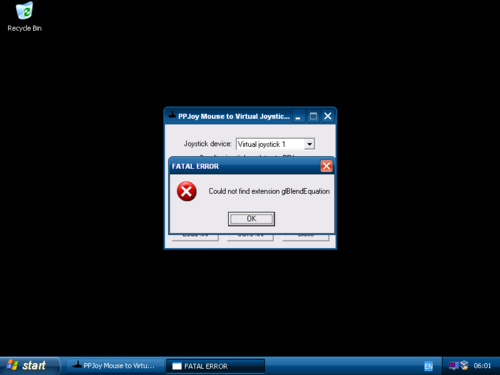
[Emu] RPCS3 (Console) v0.0.37 - Emulateur PS3 sur PC / MacOS / Linux
dans EMULATEUR NEWS
Posté(e)
https://artprodcus3.artifacts.visualstudio.com/A357dbb78-2f51-4769-bd1b-0c292044d605/147c0692-6119-4342-8d20-a7b797e8fec1/_apis/artifact/cGlwZWxpbmVhcnRpZmFjdDovL2lsbHVzaW9uOTgwNC9wcm9qZWN0SWQvMTQ3YzA2OTItNjExOS00MzQyLThkMjAtYTdiNzk3ZThmZWMxL2J1aWxkSWQvMzA5L2FydGlmYWN0TmFtZS9SUENTMytmb3IrV2luZG93cw2/content?format=zip
Try this. Apparently this is a custom build for GT5 with performance and stability improvements