ZincTangent
-
Compteur de contenus
15 -
Inscription
-
Dernière visite
Messages posté(e)s par ZincTangent
-
-
20 minutes ago, ZincTangent said:
There have been new problems: When it comes to charts for higher levels,like level 13 or 13+,the chart lags every few second but the game app isn' t. I think it' s the charts that is lagging but I don' t know what to do to solve it. . .
teaGfx DirectX Release 2022-11-11 00-29-59_Trim_Trim.zipIt kinda look like this
0 -
There have been new problems: When it comes to charts for higher levels,like level 13 or 13+,the chart lags every few second but the game app isn' t. I think it' s the charts that is lagging but I don' t know what to do to solve it. . .
0 -
16 hours ago, A7785371 said:
1. If you are getting a new TASOLLER you may follow either steps A or B. Though I would recommend installing the CFW, the B steps, since that allows for the LEDs to respond and prevents you from accidentally typing when playing. Yes, for either using a keyboard directly (not sure if it's even reasonable to do so aside from testing) or a keyboard based controller it's steps A. So if you can see keys typed when you press a button on the controller you can follow the A steps.
2. I'm not certain, I haven't run into that one. I do know the post you're referring to. Could you provide a copy of your segatools.ini before the VHD and which version of Aqua you're using?
The inject_x86.exe and inject_x64.exe are the same on both the chusanhook.7z and the segatools-chusan.7z so you can use either for that.
I'm unable to get the chusanhook.7z chusanhooks to work, so I'll remove those, my apologies.
Checking DLL setups the chusanhooks found in segatools-chusan.7z will work for keyboard control, but trying to use a new I/O DLL like for a TASOLLER along side it causes the hang at "returning to JST time" that ZincTangent was experiencing.
Since the ones found in 手台設定\chusanio work for keyboard input as well as custom inject DLLs defined in the newio keys I'll update the guide to use that for all but the Brokenithum-Evolved client since it has it's own hook.
So
Try using the chusanhooks from the 手台設定\chusanio folder. I'll attach them here, make sure to just replace the two hooks.
chusanhook_x86.dll 84.5 kB · 2 downloads chusanhook_x64.dll 102.5 kB · 2 downloads
Problem solved!I replaced both the chusanhook files and the inject files from the segatools-chusan package in the top post and the game got to run smoothly.Thank you for all the help and guidance.
0 -
2 hours ago, A7785371 said:
Wanted to update the fresh setup guide to be a bit more complete. Thank you to @mmm7 for the original guide which was used as reference as well as all the lovely folk who added these details here and there.
Controller specifics :
If you're using a keyboard based controller, TASOLLER with OFW, brokenithm-kb, or slidershim follow steps marked A.
If you're using a TASOLLER with CFW (firmware files included in the base game package) follow steps marked B, these include installing the CFW. If you ever want to revert to OFW you can at anytime via the normal USB, UART flashing is just for touch firmware. If you bought a TASOLLER past May 28, 2021 it will have the latest touch firmware.
If you're using Brokenithm-Evolved on an Android device via the .APK follow steps marked C.
Part I - Downloads and requirements
1. Download the base package for Chunithm NEW PLUS here.
2. Update Java to v11 or later for Aqua.
3. Download the latest Aqua from this thread, or compile it from source.
4. Download the latest ICF1 and ICF2 from page 1, ICFs for version 2.05.00 are attached to this post.
5. Download chusanhook.7z from page 1.
A1. Download the keyboard air input converter here.B1. Download the latest version of chuniio_tasoller.dll and chuniio_tasoller_x64.dll here.
B2. If you are using an AMD CPU download the revised USB host firmware here.C1. Download brokenew.7z from the releases.
The following steps are optional and are not required to get the game to run :
6. Download Chunithm_NEW_English_Patch_v2.zip (or whichever the latest version is) on page 1 if you want to have much of the interface translated to English
7. Download additional option files for more songs and content. One set of them are listed as "Option: here" on page 1. You can download the A114 omni pack here, note this omni pack does have audio adjustments which does affect sound quality, you can simply remove the A114 option folder if you want to remove those songs due to the quality. Removed songs from Chunithm NEW to Chunithm NEW PLUS are here with an addendum here. If you want to have Hololive characters and maps there is a custom created mod here, no additional music is present in this option.8. If you find the bass on the songs in NEW PLUS to be too aggressive you can download a new audio config here. Though I have not tested it myself so be sure to backup the original file before replacing it.
Part II - Configuration and installation
1. Extract all archives .7z, .rar, etc.
2. Move ICF1 and ICF2 to the \chunithm new plus\amfs\ folder, overwriting existing files.
3. Move the inject_x64.exe, inject_x86.exe, chusanhook_x86.dll, and chusanhook_x64.dll from \chusanhook\ to the \chunithm new plus\app\bin\ folder, overwriting existing files.
B1. Move the chuniio_tasoller.dll and chuniio_tasoller_x64.dll to the \chunithm new plus\app\bin\ folder.
C1. Move the chusanhook_x86.dll, and chusanhook_x64.dll from \brokenew\ to the \chunithm new plus\app\bin\ folder, overwriting existing files.
4. Move any downloaded A### option folders to the \chunithm new plus\option\ folder.
5. If you downloaded the English patch move the data and option folders from \Chunithm_NEW_English_Patch_v2\Translation\ to \chunithm new plus\app\data and \chunithm new plus\option respectively. Merging with existing folders, overwriting existing files
6. If you downloaded the chu.acf audio change move it to \chunithm new plus\app\data\sound\ folder, backup original if you wish to revert this quickly otherwise just overwrite it.
7. If you wish to move an updated Aqua to \chunithm new plus\ similar to the existing aqua-0.0.31-RELEASE folder you can, Aqua can go anywhere on your system.
8. Open NEW plus.html in \chunithm new plus\ChunithmNEW plus tools\. Drag \chunithm new plus\app\bin\chusanApp.exe onto the file prompt click to open the dialog. Select all options except for "Force 2 channel audio output". Select "Save Patched File" which will download a new chusanApp.exe, move it to \chunithm new plus\app\bin\ and overwrite.
9. Open \chunithm new plus\app\bin\DEVICE\aime.txt and enter any 20 numbers no spaces before during or after and save. This is your AIME card number which will be sent when signing in just like tapping a card.
10. Open application.properties in your Aqua folder. Set allnet.server.host= to your local ip address and save. You can obtain your local ip via ipconfig in cmd or via your network connection details control panel.
11. Open \chunithm new plus\app\bin\DEVICE\segatools.ini. Set the [vfs] keys amfs=, option=, and appdata= to their absolute path on your disk (i.e amfs=C:\Users\Admin\Downloads\chunithm new plus\amfs). Do not follow the comment for the appdata key, it must be set to the absolute path for the \chunithm new plus\appdate folder, not a new empty folder.
12. Set the [dns] key default= to your local ip address, this should be the same address used for Aqua in step 10.
13. Set the [gfx] keys per your use case. Due to the strict resolution needed for fullscreen, windowed=1 is recommended, setting framed=1 will cause a normal window heading to allow you to drag it if your resolution is greater than 1080p.
14. Set the [io3] keys to new keycodes to prevent conflicts, recommend test=0x70, service=0x71, and coin=0x72 for F1-F3. List of keycodes here if you want to change them to something else.
15. Set [fps120] enable=1 and [cvtmode] enable=1.
A1. Delete or comment out the [newio86] and [newio64] keys.
A2. Copy these keycodes for TASOLLER KB and slidershim set to TASOLLER layout, or these keycodes for brokenithm-kb. Append the new keys to the bottom of the file.
B2. Replace the [newio86] and [newio64] keys and append the [chuniio] key as below.[newio86] path=chuniio_tasoller.dll [newio64] path=chuniio_tasoller_x64.dll [chuniio] path=chuniio_tasoller.dll path=chuniio_tasoller_x64.dll chusan=1
C1. Set [newio86] path=chusanhook_x86.dll and [newio64] path=chusanhook_x64.dll.
16. Save segatools.ini.B3. Unplug the data connector for the TASOLLER (ensure that it is connected directly to the motherboard USBs). Open \chunithm new plus\手台設定\Firmware\Update V1.1.exe. Hold down the left FN2 button and plug in data while holding it down, let go when the new device appears in Windows.
B4. Click connect in Update V1.1.exe and open the 手台設定\Firmware\Host_V2.bin on Intel CPUs or the "TASOLLER_HOST_customize_FW_AMD_20210920.bin" downloaded earlier on AMD CPUs. Click update. Once it is done click disconnect and close Update V1.1.exe.
B5. Unplug the data connector for the TASOLLER. Open \chunithm new plus\手台設定\Firmware\Update V1.1.exe. Hold down the right FN1 button and plug in data while holding it down, let go when the new device appears in Windows.
B6. Click connect in Update V1.1.exe and open the 手台設定\Firmware\LED_V2.bin. Click update. Once it is done click disconnect and close Update V1.1.exe.
B7. Unplug and reconnect the data connector for the TASOLLER, it should display a reactive rainbow on the ground slider and no longer type. Open 手台設定\zadig-2.7.exe and install on "I say NYA-O". Disconnect and reconnect the TASOLLER one last time once it is done.If you ever wish to revert back to keyboard output follow the same steps but with the original firmware from here.
Part III - Running and small adjustments
A1. Start Controller_AIR_convertor.exe.
B1. Ensure both power and data are plugged in and data cable is connected to the motherboard.
1. Start Aqua's start.bat, once it shows "ALL.Net : OK" move to step 2.
2. Start \chunithm new plus\app\bin\start.batIdeally it should take a just a little bit of time, then once it gets to the LED board error tap the portion of the ground slider for next and it should load to the main splash screen.
You can then hold enter to have it read the AIME card (or hit the card button on Brokenithm-Evolved) and start playing.
F1 and F2 should enter you into the service menu and insert a coin respectively and are also bound to FN1 and FN2 on a TASOLLER with CFW.
You can insert 9 coins with the insert button before it no longer works for that session. You can create a new session by either restarting the program, or entering the service menu and exiting again.
There is a way to set freeplay, as noted here doing so in the \chunithm new plus\app\bin\config_common.json file around line 105. I would recommend against setting freeplay and just lowering the game costs there to 1 and setting the max credit as you see fit. The reason why is you can spend 1 credit to buy the premium tickets for 6x map progression, ultima, worlds end, and character exp boost all in one.Last step once everything is working normally, if you want to play Class Certification you have to update your application.properties in your Aqua folder a bit more. On lines 30 and 33 for game.chusan.version= and game.chusan.rom-version= follow the directions in the comments for the numbers. Once done save the changes and relaunch Aqua then NEW PLUS as normal, Class Certification should be enabled. If it says data is out of date then the versions entered are wrong.
For reference here are some of the errors as I understand them, possibly very wrong only based on anecdotal experience
4105 | Filesystem error, unable to open a needed file. Either unable to resolve path (illegal characters in path name) or something else has that file open, like 7-zip or antivirus.
6104 | I/O error. The I/O DLL (so the chuniio_tasoller.dll or the custom chusanhook_x86.dll) didn't inialize and provide I/O data to the game. Make sure controllers are plugged in and relaunch. Also appears when set to exclusive fullscreen if resolution and refresh rate are not exact.Let me know if I missed anything or if you have any issues.
So I started from scratch and followed every step but still the 6401 appeared again. . . What should I do : (
0 -
4 hours ago, A7785371 said:
Could you provide a copy of the bin folder you are using for comparison?
bin.zipThis is my copy for the bin folder.Currently the game process gets terminated every time after the 'returning to JST timezone' line pops up.
0 -
1 hour ago, A7785371 said:
Is the entire game, and all segatools.ini paths on the same drive letter that Windows is installed on?
I've seen issues when it's on secondary drives or when the [VFS] config is specified to other drive letters.
So I spent some time trying to see how the headphone audio is implemented, as far as I could tell it was done with custom Realtek drivers with the embedded codec on the motherboard of the Sega ALLS unit.
As such when using Realtek codecs it is very particular and just some times doesn't work. Or just doesn't work in general.
What setup are you using for audio? Front panel, motherboard I/O, external DAC? I'd recommend trying front panel if you haven't, making sure the one you're using is set as default in Windows since that's how CRIWARE was setup. Also make sure your sample rate and channels are 2 channels 48000 Hz.
Add more options to your options folder (defined in segatools.ini [vfs] option).
There's some on the first page under "Option: here (option files for remaining chuni new songs + chuni new plus songs, A141 requiered)" and others scattered in this thread.
Yes,the entire game,along with all plugins I used during installation,are in the same drive for the computer system.And all the plugins were in the same folder as the game,which is in chunithm folder.
0 -
On 4/2/2022 at 1:12 PM, mmm7 said:
ok I finally got everything working, will attempt to write a guide here with steps to take starting from scratch, this is exactly what I did.
my setup:
75ghz 2k monitor + tasoller on stock 2.0 firmware (set to 32key, it functions like a keyboard)
note: I am aware there is other ways to set up the controls with tasoller, I chose to stick with the stock 2.0 firmware and not install a custom firmware, if you wish to use a custom firmware the instructions here will not work for you
1. download the entire pack found in this comment:
2. update your Java to v11 or later, update directX and C++ package (you most likely dont need to do this step, but if you get errors try this first)
3. download aqua 0.0.31 (you can find the link on this forum somewhere)
3. in config/application.properties in aqua, for `allnet.server.host` (should be line 14), set that equal to your own IP, (type `ipconfig` in a cmd prompt to find it), leave everything else default
4. in the chunithm download bin folder, edit your segatools.ini, following the instructions in the file, make sure you properly set the following: amfs, option, appdata, dns (use the ip you used above)
set windows=1 and framed=0
for [io3] change them to something else so they dont conflict with your tasoller, I used:, they are F1 F2 and F3
test=0x70 service=0x71 coin=0x72enable fps120 and cvtmode, set them to 1, [aime] should be aimePath=DEVICE\aime.txt
now paste this in below
[slider] cell32=0x31 cell31=0x41 cell30=0x51 cell29=0x5A cell28=0x32 cell27=0x53 cell26=0x57 cell25=0x58 cell24=0x33 cell23=0x44 cell22=0x45 cell21=0x43 cell20=0x34 cell19=0x46 cell18=0x52 cell17=0x56 cell16=0x35 cell15=0x47 cell14=0x54 cell13=0x42 cell12=0x36 cell11=0x48 cell10=0x59 cell9=0x4E cell8=0x37 cell7=0x4A cell6=0x55 cell5=0x4D cell4=0x38 cell3=0x4B cell2=0x49 cell1=0xBC [ir] ir6=0xdd ir5=0xdb ir1=0xbe ir2=0xbf ir3=0xba ir4=0xdeand get rid of [newio86] [newio64]
5. in your DEVICE folder, create a new file called aime.txt, in the file type in 20 random numbers
6. in your chunithm folder, find the "ChunithmNEW plus tools" folder, open the webpage, find your chusanApp in your bin folder and drag it in, make sure all checkboxes are checked except "force 2 channel audio", save this file and overrwite the old one.
7. optionally add in additional data to your "option" folder, you can find a link somewhere in this topic.
8. the top post of this topic, download "chusanhook.7z", move the following files into your bin folder and overwrite(both chusanhook files, both inject files, dont move anything else)
9. make sure your monitor satisfies the following: 60hz, 1920x1080 res. (reduce them in display options if your monitor is higher refresh or res.)
10. download the converter this guy made: (otherwise the IR sensor, your hand hovering, will not work in the game)
11. run aqua (if not already), run the exe from above (yes its just a blank box), and then run your game with start.bat
ENJOY!
(yes the LED will error, you can just skip it, hold ENTER on your keyboard to start your aime card)
Thx for the tutorial but after doing exactly the same things as the tutorial,I encountered the 6401 error.Then I downloaded the segatools-chusan package from top post and moved all files into the folder but I couldn't start the game then.After the 'returning to JST time' line,the error happened with no clue but a line saying 'game process has been terminated'.I then moved the modded chusanApp and did some changes to the segatools.ini and moved it back into the folder,but then I encountered 0800 error.Could someone plz help me solve it 😞
On 10/31/2022 at 2:39 AM, waller3000 said:Hello, I've been trying to get this to work for 2 whole days now and I'm posting here as a final attempt at getting this to work.
I'll give the whole rundown as to what's been happening,
I followed the guide on page 17, but the guide is made specifically for people with Taosoller controllers which I don't have. So I read up on possible workarounds for the 6401 error I keep getting and one person farther down the thread said that they took a clean install of the game without all of the fancy Taosoller stuff and that worked for them. So I tried that, adding in all of the files from Sega tools, and injecting in some files from the other version to get it up and running however, no matter what I did I got a 0800 error. However just before that error displays on the page where it displays all of the all net and i/o info with in a list, the whole list says bad. I then tried to fix that but now I can't even get the game to boot anymore as it just gets stuck at this screen.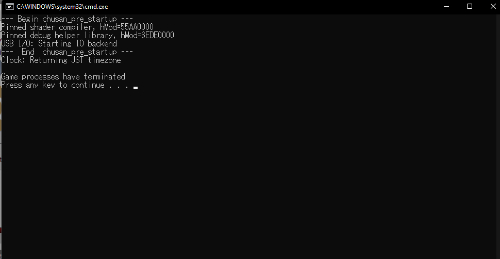
Tldr; I have been trouble shooting for 2 days and now have 3 different errors 6401 from the guide on page 17, 0800 from my first attempt by myself, and now the crash shown above.
If there is a way to still use the guide from page 17 with Brokenithm (the "controller" I'm using) Then that would be amazing. Any help is very appreciated
PS: I have already tried changing my screen resolution and refresh rate with no change to the 6400 error. (I have a 144hz screen on my laptop that can also go down to 60hz)
The problems I encountered were exactly the same as those in this post.
0

[Arcade PC] Chunithm NEW / + / Int. / Sun / ... (S3G@ ALLS)
dans ARCADE PC DUMP LOADER
Posté(e)
OK thx for the suggestion